To edit these settings, first you should log onto your computer with administrative rights.
Click Start button and type sysdm.cpl in Run box then press Ok button for next.
Here a dialog box will appear with the title "System Properties", select "Advanced" tab.
Here click on Settings button under Performance area.
When you have done then "Performance Options" dialog box will appear with different options. Here select the Visual Effects tab and choose the settings you want to use for the appearance and performance of windows on this computer.
Turns off all the visual effects in the option of "Adjust for best performance" and when you select the option "Adjust for best appearance" it will gives you opposite effect ,Everything will turns on. Selecting "Let Windows choose what's best for my computer" triggers, as you might guess, different choices on different computers. And to pick and choose individual effects yourself, choose "custom" then decide which ones you want.



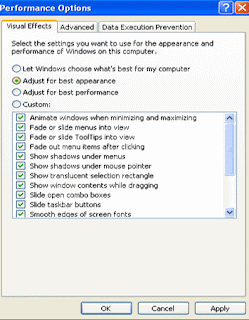

0 comments:
Post a Comment